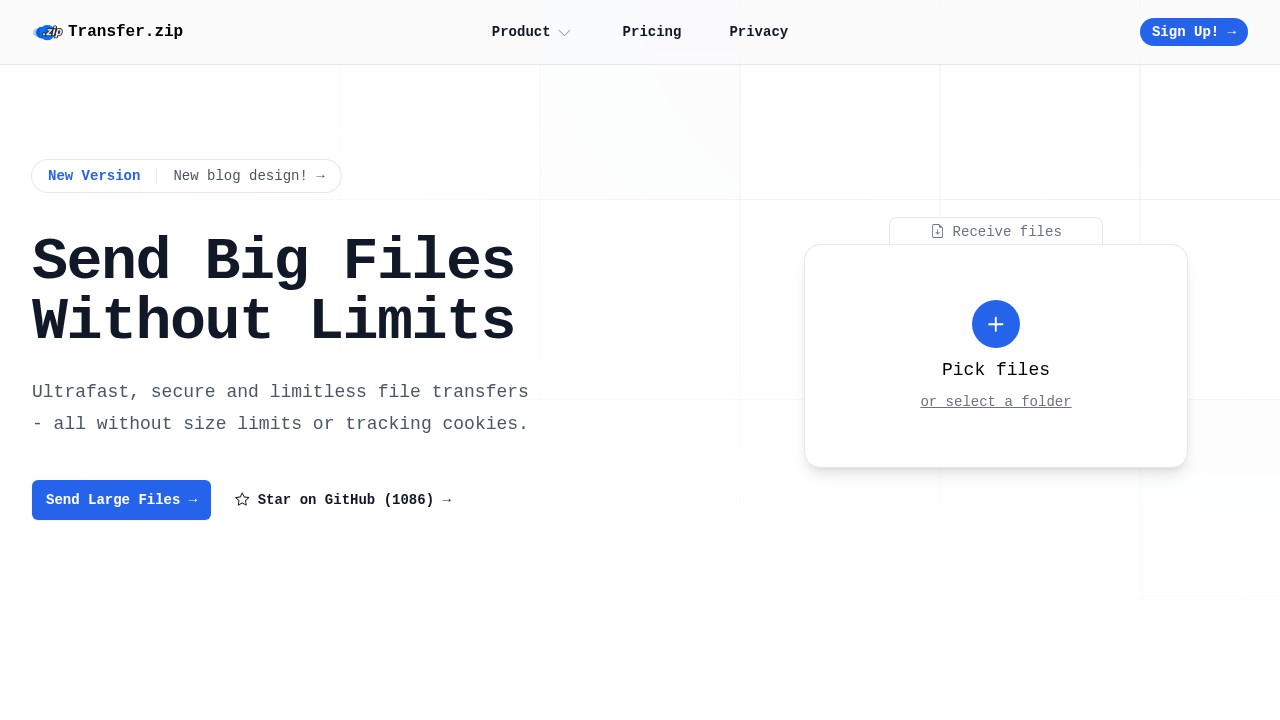Why Google Drive Download Links Stop Working and What to Do
Running into "google drive download link not working" is pretty common these days. Lots of people suddenly can't access files their teams or friends have shared. Some see a blocked page or get a message like “Download quota exceeded,” and others just see links doing nothing at all. Let’s look at why this happens, what you can actually fix, and when you might want to look for better options.
Common Reasons Google Drive Download Links Fail
1. File Permissions & Privacy
- If the file owner did not make the file "Anyone with the link can view," you can’t download it, simple as that.
- Sometimes, the link was changed by the owner after sharing.
2. Download Quota Limits
- Google blocks files that lots of people download in a short time, aiming to prevent abuse. This is common for popular content or big files. (Google Support - Learn more)
3. Link Format Changes
- Google regularly changes how its links work. For example, the old
uc?export=download&id=...format sometimes just fails, and the newerfile/d/<id>/viewmight be needed. Embedding Google Drive files as images, audio, or documents now has more restrictions, especially due to stricter third-party cookie handling. (Official update details)
4. Third-Party Cookie Blocking
- Browsers now block more cookies by default, which can break embedded Google Drive content or cause download pages to misbehave, especially in incognito modes or privacy browsers.
5. Expired or Disabled Links
- File owners can disable sharing at any time.
- Some links also expire if set with time limits.
6. Network & Region Restrictions
- Occasionally, certain networks or countries block Google Drive links for policy or technical reasons.
Quick Solutions: What You Can Try
A. Double-Check Permissions
- Ask the sender to verify sharing settings.
- The file should be set to "Anyone with the link can view."
B. Log Into Google Account
- Sometimes you must be logged into Google, even for public files.
- Switching accounts can help if you aren’t on the right one.
C. Wait Out Quota Errors
- For download quota errors, your only fix is to wait 24 hours and try again, or ask the file owner to make a fresh copy and share that link instead.
D. Fix or Update the Link Format
- If you see a link like
...uc?export=download&id=..., try asking the sender for the new style (.../file/d/[ID]/view). - Owners can also add files to a shared folder and reshare the folder, which sometimes works better.
E. Use a Different Browser
- Some browsers (especially with heavy privacy settings or add-ons) break Google Drive downloads. Try Chrome or Edge once with cookies allowed to see if that fixes it.
F. Clear Cookies and Cache
- Old cookies or cached errors can stop downloads, especially if you used Google Drive a lot.
G. Try Incognito Mode
- Sometimes extensions cause issues. Private/incognito windows can rule this out.
H. Check File Owner or Region Blocks
- If you suspect regional issues, a VPN may work, but always make sure to respect file copyright.
When to Consider Other Tools
Google Drive is sometimes overcomplicated for simple file sharing or gets in its own way with all the controls and restrictions. You might want to look for something more reliable, especially for large files or sharing with lots of people. Services like Transfer.zip have some advantages:
- No file size limits: Great for huge videos or folders.
- No tracking cookies: Keeps your privacy intact.
- Easy to use: No accounts needed for basic sharing.
- Better for receiving files: Just send your unique upload link to people, even if they have no Transfer.zip account.
- Compliant with privacy rules: No data selling, minimal data retention.
If you care about privacy and sharing without all the roadblocks, you might be interested in reading about privacy-focused options in my post: Comparing Free File Sharing: Pixeldrain and New Privacy-Focused Alternatives.
Some Related Problems (And What To Do)
- Large file failed to upload/download? It could be a simple Google limitation. Try Secure Ways to Send Large Files in 2025 for alternatives.
- You need to get files back from someone? Use services that allow upload links, so anyone can send files back your way. More on this at Temporary Data Transfer: Secure and Simple Sharing Explained.
FAQ: Google Drive Download Link Issues
Q1: What should I do if I get a "download quota exceeded" error?
A: Wait 24 hours and try again, or ask the file owner to make a new copy and share that link. Quota controls are set by Google and there’s no reliable way to bypass them.
Q2: Can browser privacy settings really block Google Drive downloads?
A: Yes, especially if cookies are disabled. Try with cookies allowed and see if it works.
Q3: Why does Google change link formats?
A: Usually for security and privacy improvements, or to control third-party access.
Q4: What file types are most likely to have broken links?
A: Videos, big folders, and files shared publicly see these errors most, but it can hit any type.
Q5: Are there safer alternatives for sending sensitive files?
A: Yes, look into truly private services like Transfer.zip or other no-tracking, encrypted file transfer platforms.
If none of the quick fixes work and this gets in your way often, it makes sense to try another file sharing tool that fits your needs and privacy expectations better.
Just don’t assume it's your fault, Google Drive sharing can fail for lots of boring (or annoying) technical reasons. And if you need to transfer big, important, or sensitive files, don’t hesitate to explore other tools that put control back in your hands.