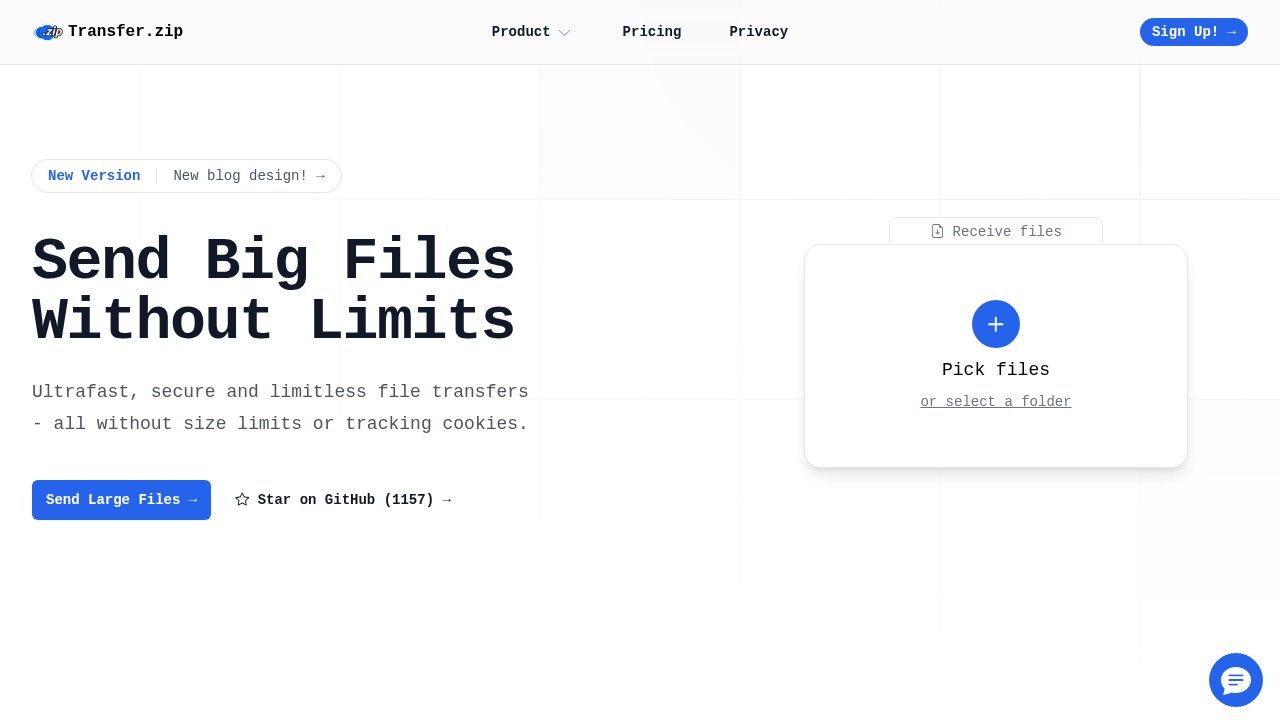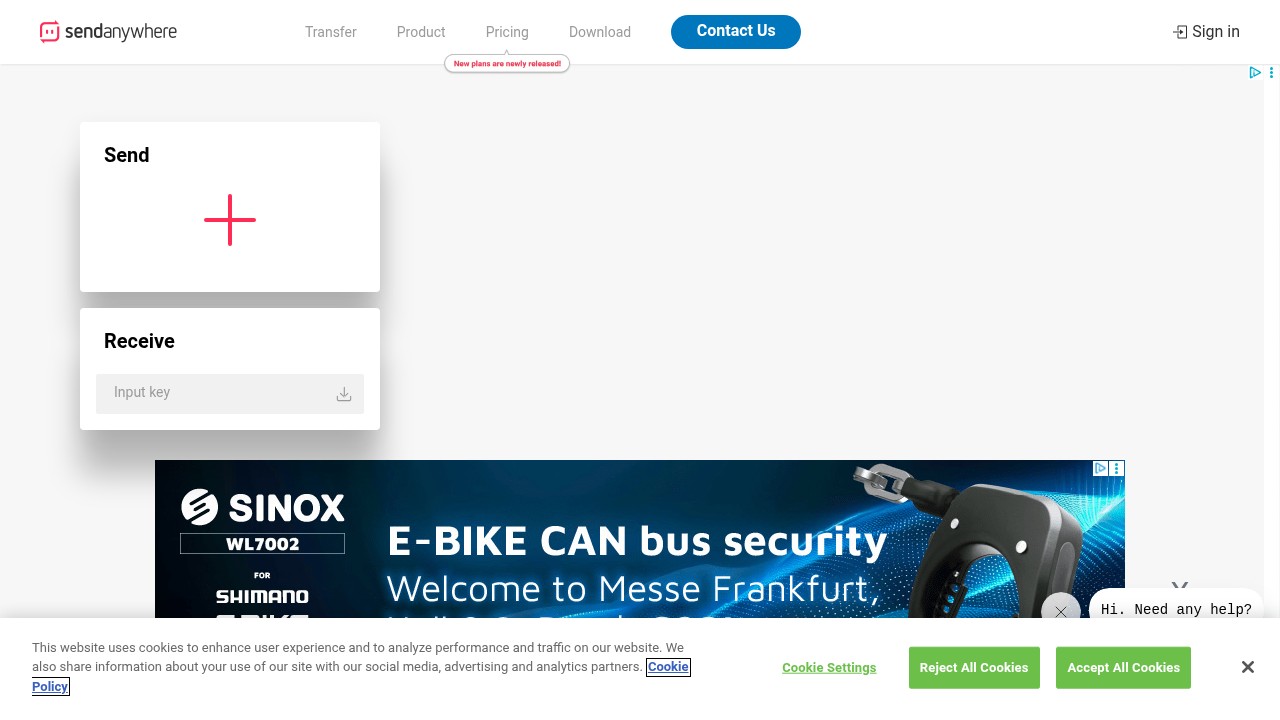Which App Is Best for File Transfer Between Android and PC?
Want to move files between your Android phone and Windows or Mac? There are a lot of apps for this, but not all work the same. Some are quick for small things like photos, others can send huge videos without trouble. Here is a rundown of the top apps, plus why privacy-focused Transfer.zip is worth checking out.
Best Apps for File Transfer: Android to PC
Here's a breakdown of top apps and how they stand out or fall short:
1. Transfer.zip
Transfer.zip offers a modern approach to big file sharing. It lets you send files straight from your Android to your PC, in a browser, with no extra app needed on either side.
Why use it?
- No File Size Limits: Send huge files (over 100GB and more), so good for videos and backups.
- Privacy by Default: AES-256 and end-to-end encryption, no tracking, no ads, no cookies popping up everywhere. No hidden tricks.
- Quick Share: Just keep your browser tab open on both devices, stream files device-to-device, nothing stored on a server unless you want it.
- No Install Needed: Works in browser, so no fiddling with installs or compatibility on different systems.
Weak points:
- Needs both devices online and using a browser at the same time for fastest direct transfer.
- The advanced features like longer storage or email sending are paid.
This makes Transfer.zip a really good fit for people sending private or large files, or who want something simple and lightweight. If you like the privacy angle and need to share from phone to PC or the other way, it's hard to beat right now.
2. Send Anywhere
Send Anywhere lets you use a six-digit code or QR code to connect, and supports cross-platform sends between Android, iPhone, Windows, Mac, and web.
Highlights:
- Easy Connect: Use QR code or code for one-off links, so fast for a folder or two.
- Encryption: 256-bit file encryption keeps things pretty safe.
- Cloud Option: Can store files in their cloud awhile, or send direct.
- Free Version Available: Good for most, but bigger sends may need paid.
Cons:
- Free mode shows ads.
- Max free single transfer is usually up to 10GB, more if you pay.
- Sometimes struggles with large batch transfers or very big files.
3. Xender
Xender is popular for Wi-Fi-direct transfers - no cables or data needed.
- Fast speeds: Claims 40MB/s transfer.
- No size limit (in theory), but depends on local WiFi.
- No install on PC: Just use browser on desktop.
Weaknesses include showing a lot of ads on Android, and some connection bugs on newer devices, based on user reports.
4. Zapya
Zapya works a lot like Xender and supports groups or connections up to four devices.
- Cross-platform: Works on Mac, PC, Android, even iOS.
- Group sends: Good if you want to send to more than one at once.
- No cost, no data needed.
But: the design feels old, and can be buggy on newer Android versions. It comes with extra features some might find annoying, like chat and streaming.
5. Google Drive / Google Photos
If your files are not very large, Google’s built-in tools work well. Upload photos and small docs from your phone using Google Drive or Photos, then download on PC.
- Easy cloud sync.
- No setup.
- Free up to 15GB (shared with Gmail, Drive, Photos).
Not good for huge files or privacy (Google can scan uploaded content for its own purposes), and large videos take forever to upload/download.
6. USB Cable Transfer
Plug your phone into your PC with a cable and turn on File Transfer (MTP) mode. Great for big files, very reliable, and is the old-school standard, but not wireless or remote.
If you want a longer look at cable transfers, read our guide on Choosing a Data File Transfer Cable: What Actually Matters.
Comparison Table
| App | Max File Size | Works Without Install | Ads | Encryption | Special Features |
|---|---|---|---|---|---|
| Transfer.zip | Unlimited (with Quick Share) | Yes, browser-based | No | AES-256 | No tracking, no pop-ups |
| Send Anywhere | ~10GB (free) | Yes (web app) | Yes | 256-bit | QR/Code connect, temp cloud |
| Xender | No stated limit | Yes | Yes | None | WiFi direct |
| Zapya | No stated limit | Yes | Yes | None | Group transfer, chat |
| Google Drive | 15GB (free tier) | Yes | No | Server-side | Cloud sync, backup |
| USB Cable | No limit | Needs cable | No | System | Direct fast copy |
FAQ
Can I transfer files from Android to PC without internet?
Yes, apps like Xender and Zapya let you use Wi-Fi direct so you do not need an active internet connection. USB cable works offline too.
Is there a risk of data being seen by third parties?
Some apps, especially cloud-based (Google Drive, Send Anywhere cloud), store a copy on servers that could be scanned. Privacy-focused services like Transfer.zip use end-to-end encryption and have no tracking.
What’s the fastest way to send huge files?
For very large files, a wired connection (USB cable) or something like Transfer.zip’s Quick Share is fastest and does not depend on slow uploads.
Do these apps work on Mac and Windows?
Yes, most top options (Transfer.zip, Send Anywhere, Xender, Zapya) use web browsers or have both Mac and PC apps.
Is there any free unlimited option?
Transfer.zip’s Quick Share allows unlimited file size for live transfers in the browser, and Xender/Zapya claim no size limits but real results may vary.
A Final Word
Choosing which app is best for file transfer between Android and PC depends on what matters most: size, speed, ease, or privacy. For huge files or strict privacy, Transfer.zip is a top pick. For light tasks, apps like Send Anywhere are simple. For super-fast local transfers, try Xender or Zapya.
For more tips on secure and fast sharing, check out our past post on Fastest File Sharing Protocols: What Really Works in 2025.
Whichever you use, always check if the service matches your privacy needs and doesn’t make things harder than they should be.