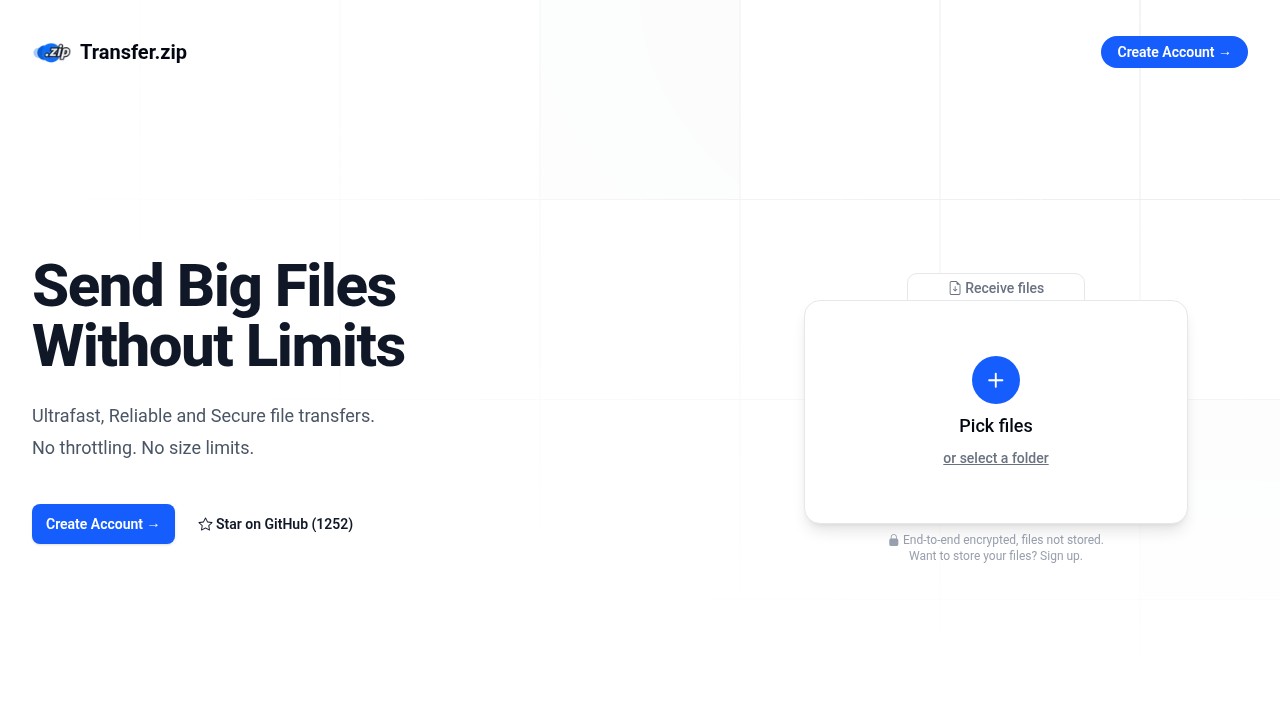How to Send as a File on Telegram: Simple Guide and Privacy Tips
A lot of people use Telegram for sharing everything, from school projects and work files to memes and photos. Sometimes, you see the option to "send as a file" instead of sending as a normal photo or video. Many users wonder what this really means, how it actually works, and why you should care about sending files this way. Here is a quick, clear explanation for anyone trying to keep things simple and private.
What Does "Send as a File" Mean in Telegram?
Usually, when you share an image or video in Telegram, the app sends it as a photo or video. In this mode, Telegram will compress your media, which can reduce file quality. For normal conversations, this is fine, but if you want to send the original file (like a high-res picture or a ZIP document), you should use "send as a file."
Sending as a file in Telegram means:
- The receiver gets the full, original file you selected.
- No compression or quality loss, especially important for photos, videos, PDFs, or ZIPs.
- The file keeps its original format and quality.
- Can be used for all file types (images, videos, documents, even code files).
This makes a big difference for work documents, art, videos, or anything where quality matters.
High-authority source: Beeper's help center explains that files larger than 10MB or over 5 megapixels are automatically sent this way to avoid compression (Beeper Help).
Steps: How to Send as a File on Telegram
The good thing: Sending as a file is very easy on both desktop and mobile.
On Mobile (Android/iOS):
- Open the chat where you want to send your file.
- Tap the attachment icon (usually a paperclip or "+" sign).
- Select File (Not "Gallery" or "Photo").
- Browse to the file you want - select it.
- Tap Send.
On PC/Desktop:
- Open the chat.
- Click the attachment or paperclip icon.
- Choose File.
- Find the file on your computer.
- Click Open to send.
Tip: If you want to send an image or video, Telegram will usually ask if you want to send "as a file" or "as a photo/video." Choose "as a file" to keep the original.
Pros and Cons of Sending Files This Way
Here's a simple look at why you should sometimes send files as files, not just as Telegram photos or videos:
Pros:
- No quality loss (uncompressed)
- Any file type supported, not just images/videos
- Keep original file names and formats
- Works with big documents and archives (ZIP, PDF, etc.)
Cons:
- Some files may be too big (Telegram has upload limits, around 2GB per file as of 2025, but this can change)
- Downloads might be slower for large files
- Not as instantly viewable in chat for some users (they have to open/download)
If you have a really large file or need secure and private sharing for business or personal use, sometimes you might want more control and privacy than Telegram can offer.
Alternatives for Truly Private, Unlimited File Transfers
Telegram is good for everyday sharing, but it does have its own limits, especially on size and long-term privacy. What if you want no file size caps, real privacy, and better control?
One option is to use a privacy-first file transfer service like Transfer.zip. This is useful for anyone who:
- Needs to send bigger files than Telegram allows (over 2GB)
- Cares about real privacy and end-to-end encryption
- Doesn’t want their files stored or tracked by a third party
- Wants to send files to lots of people by just a link or by email
Transfer.zip is unique because it gives you:
- No file size limits at all (send 100GB or more if you need)
- No tracking or ads
- Full AES-256 encryption for both uploads and downloads
- Quick Share mode for direct device-to-device streaming
- Dashboard to manage and track file links, plus control expiry
- Real transparency (no tricks, no pop-ups, no annoying cookie boxes)
Here’s how simple Transfer.zip looks:
If you need to know more, have a look at a full breakdown of secure file transfer options here.
When to Use Each Method
| Use Case | Telegram (Send as File) | Transfer.zip |
|---|---|---|
| Small files (<2GB) | Good | Good |
| Large files (>2GB) | Not supported | Yes, unlimited size |
| Group sharing (small) | Good | Good |
| Group sharing (big/email) | Not possible | Good (up to 200 emails) |
| End-to-end encryption | Only in secret chats | Yes, for all transfers |
| No tracking | Not guaranteed | Yes, no tracking cookies |
| File expiry control | No | Up to 365 days |
| Anyone can send to you | Not easily | Yes, via upload links |
FAQ
1. How do I send large video files without losing quality on Telegram?
Send it "as a file". Attach it via the file option instead of photo/video. If it's too large for Telegram limits, consider using a dedicated file transfer service.
2. Why does Telegram compress my images and videos?
Telegram compresses photos and videos for faster sending and smaller storage, unless you pick "send as file".
3. Is it safe to send private or confidential files on Telegram?
Telegram offers encryption, but only Secret Chats use true end-to-end encryption. For maximum privacy, use a dedicated encrypted transfer service.
4. What's the biggest file I can send on Telegram?
Telegram's current limit is about 2GB per file. If you need more, use a tool with unlimited file size like Transfer.zip.
5. Can I track who downloaded my files if I send as a file on Telegram?
No, Telegram does not give you download statistics or tracking. If you want this, use a service that shows link stats and controls, like Transfer.zip.
Trying to send as a file on Telegram is a smart way to avoid compression and keep your files original. But if you hit limits, or privacy is serious for you, checking out Transfer.zip can be the better move. It's simple, unlimited, and you’re in full control.
Want other ways to send big files? Check out the guide on Quick File Sharing Link: Easy and Secure Ways in 2025.