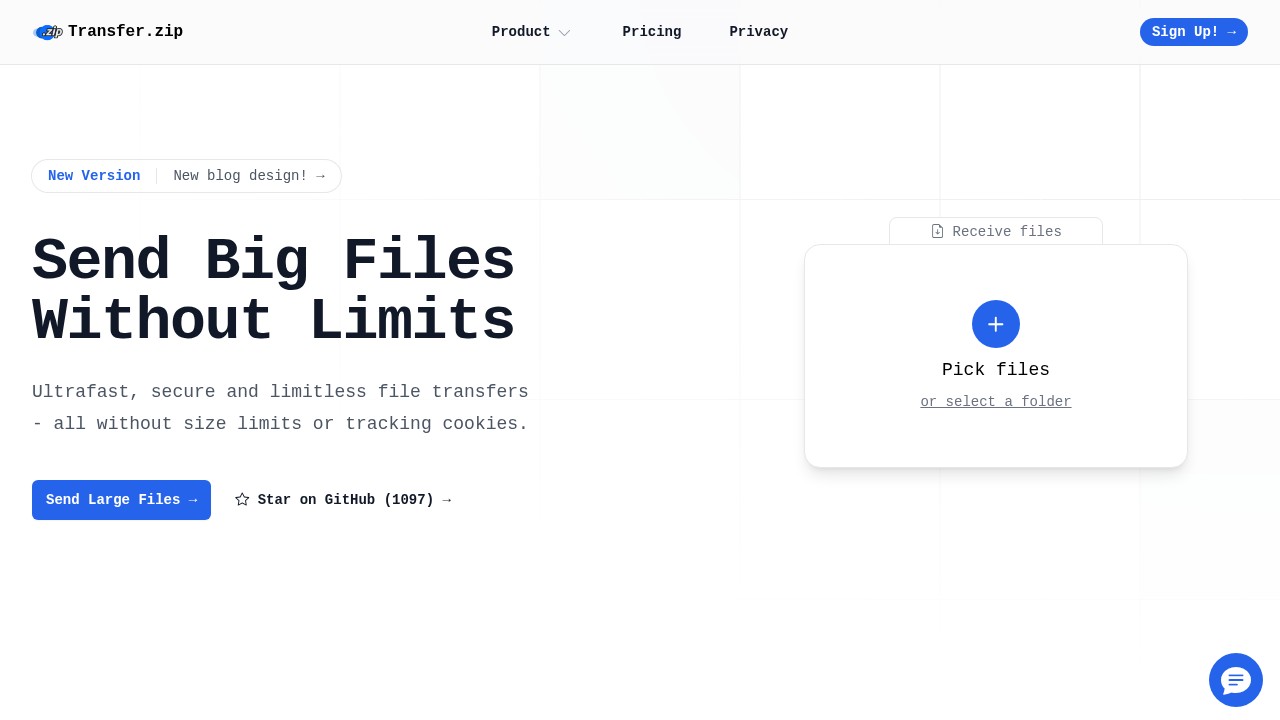Data Transfer Between Devices: Easy and Secure Options
Transferring data between devices is something almost everyone does now, whether moving photos between a phone and laptop, sending documents to a co-worker, or sharing big videos with family. The keyword here is: easy, secure, and reliable. There are several ways you can move your files, and each has its own pros and cons.
Below you’ll find the most common and modern ways to handle data transfer between devices, including privacy-focused tools like Transfer.zip. You’ll also get practical tips for keeping your files safe, plus FAQs at the end.
Popular Ways to Transfer Data Between Devices
1. Cloud Storage & Web Transfer Services
Cloud storage is one of the most flexible options. Popular tools include Google Drive, Microsoft OneDrive, Dropbox, and many others. These allow you to:
- Upload files from one device and download them on another
- Share download links with anyone
- Access your files anywhere with an internet connection
Strengths:
- Very convenient, often free for limited storage
- No cables or extra hardware needed
- Easy sharing with others
Weaknesses:
- Speed depends on your internet connection
- Some free services have file size limits
- Privacy may be a concern if you don’t control who sees your files
For especially large files, you can use services like Transfer.zip, which removes file size limits and is designed for privacy. See more below.
Read: Easy Ways to Send Large Files Online Free Without Registration
2. Direct Device-to-Device Transfer (Quick Share, AirDrop, Bluetooth, LAN)
Newer phones, PCs, and even some smart TVs have built-in features like AirDrop (Apple), Quick Share (Android/Windows), and Bluetooth transfers. How they work:
- Devices communicate directly if they are nearby, no internet needed
- Drag-and-drop or select and send with a few taps
Strengths:
- Super fast for small files
- No internet needed for Bluetooth/AirDrop/Quick Share
- Good privacy, as files do not cross third-party servers
Weaknesses:
- Devices must be close (Bluetooth/Quick Share around 5 meters)
- Not good for very big files or folders
- Sometimes struggles between different brands (Apple to Android can require more effort)
Security tip: Always turn off Bluetooth/Quick Share/AirDrop when not using to avoid unwanted file sharing (see security guidance by Canadian Centre for Cyber Security).
3. Physical Storage Media (USB Drives, Hard Drives)
Still one of the easiest ways to move lots of data.
- Plug a flash drive or hard drive into one device, copy the files
- Plug into the next device, paste the files
Strengths:
- Handles huge files easily
- Internet not needed
- Keeps data private
Weaknesses:
- Only works if both devices have correct ports
- Device can be lost, damaged, or infected by malware
- Slow, compared to online methods, for massive file collections
4. Advanced Web Transfer Tools & File Sharing Apps
For frequent, cross-device or cross-platform transfer, advanced tools might help. Apps and online tools like Transfer.zip, WeTransfer, and FilePizza allow you to:
- Send files directly with a secure link
- Receive files with custom upload links (sender doesn’t need an account)
- Sometimes, stream files straight between devices with end-to-end encryption
Spotlight: Transfer.zip
Transfer.zip stands out for people who need privacy and large file transfer, without any file size limits. Not all services offer this. Here’s why some people pick it:
- Unlimited Files: No size caps, even for files 100GB+.
- Privacy by Design: No tracking cookies, no sharing with third parties. You get real control.
- Options for All: Free for basic use (stream between devices, no account needed) and paid for power users (store up to 1TB for a year, send to 200 emails, etc.).
- Online zip/unzip and file conversions: Extra tools, fully private.
It’s a good solution if you’re tired of size limits, privacy popups, or just want to keep things simple. For more about free versus pro file-sharing services, see: Comparing Free File Sharing: Pixeldrain and New Privacy-Focused Alternatives.
Security Tips for Data Transfer
No transfer is 100% safe unless you take some care. Here are proven security tips (reference: Android security tips and Canada Cyber Centre):
- Always use services with end-to-end encryption, especially for sensitive files
- Turn off sharing services (Bluetooth, AirDrop, Quick Share) when not in use
- Confirm you are sending files to the right device or person
- Use a strong password if the service lets you set one for a download link
- For public hotspots, avoid transferring sensitive files at all
FAQ: Data Transfer Between Devices
Q1: What’s the fastest way to transfer big files?
A: Direct SATA or USB-C connections are fastest, but for most people, using a service like Transfer.zip or Quick Share is very easy and fast for even large files.
Q2: How do I send files from Android to PC easily?
A: Use Quick Share, Bluetooth, or a web service (upload to cloud, or create a sharing link).
Q3: Is cloud storage safe for private data?
A: It depends. Public cloud providers have good security, but you should use end-to-end encryption if privacy matters to you.
Q4: Can I transfer files without installing any app?
A: Yes. Web tools like Transfer.zip, WeTransfer, and many others let you send/receive files via browser.
Q5: What’s the risk with Bluetooth transfers?
A: If you leave Bluetooth on, hackers nearby might try to connect. Turn it off when not in use, and only connect devices you trust. More info at the Canadian Centre for Cyber Security.
Switching between devices shouldn’t be a problem. Choose a method that matches your needs: cable for huge files, direct sharing for speed, or services focused on privacy and size. For even more tips, check out Secure Ways to Send Large Files in 2025.
When moving your data, remember: keep it simple but keep it safe!