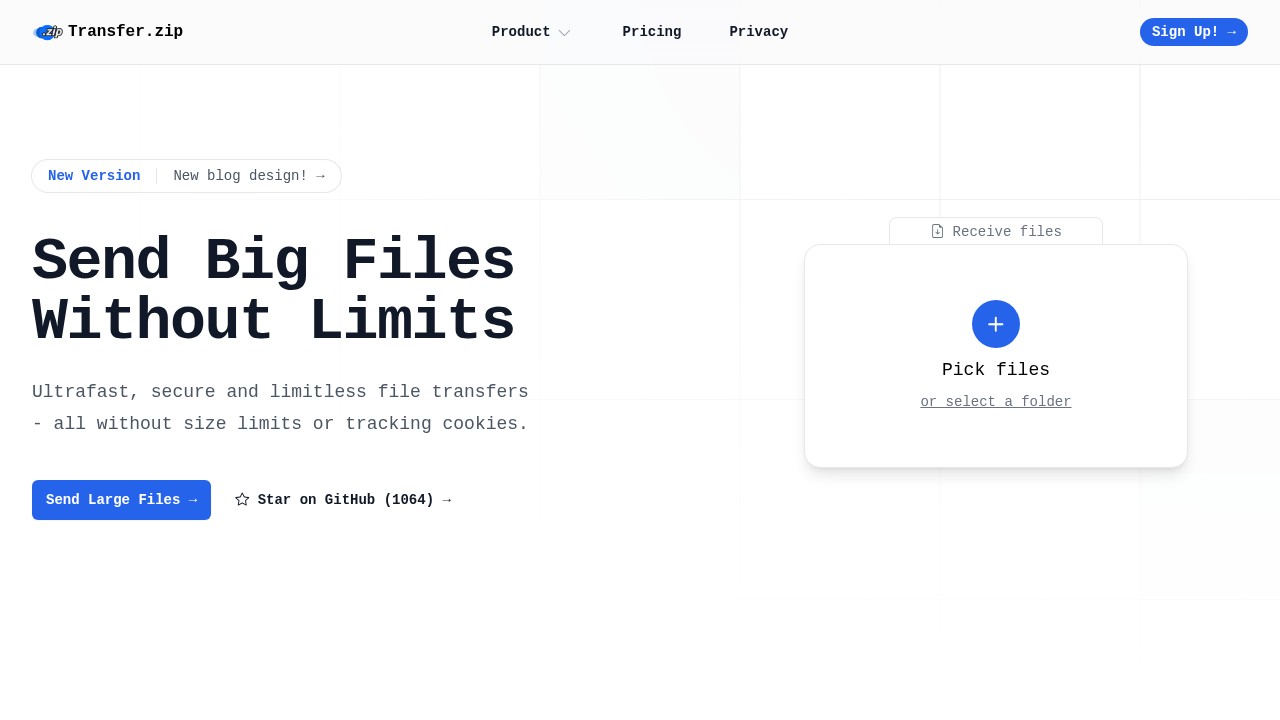Transfer Files Online from Phone to PC: Secure Methods for 2025
Moving files between your phone and PC is a common task now. Whether it's vacation photos, work documents, or large videos, sometimes you just want a fast and private way to transfer files online from your phone to your computer. But with all the options out there, it can get confusing to pick what is best, especially if you care about privacy or sending very big files.
In this guide, we'll look at why this topic matters, compare popular approaches, and introduce privacy-focused choices like Transfer.zip. By the end, you'll see what fits your needs best.
Why People Need to Transfer Files from Phone to PC
People often face these situations:
- You recorded a long video or took lots of photos on your phone that need editing on your computer.
- Work files have become too big for email, or your company wants more security.
- You want to keep certain data out of the cloud (for privacy reasons) but still move it easily.
- Sharing files with someone else who only has a link or an email.
Today, file size and privacy are much bigger concerns than before. It's not just sending "photos.jpg" to yourself. Sometimes, your phone creates files over 5GB with ease - and most common solutions struggle with that.
Common Ways to Transfer Files
Let’s quickly compare the usual methods and their strengths:
1. USB Cable
- Strengths: Fast. Works with most phones and PCs. Good for very large files.
- Weaknesses: Must have a cable. Won't work if devices are far apart. Can feel old-fashioned.
2. Bluetooth
- Strengths: No cables. Simple for small files.
- Weaknesses: Very slow. Not great for anything over 100MB. Can disconnect easily.
3. Cloud Storage (Google Drive, OneDrive, Dropbox)
- Strengths: Access anywhere. Easy to share links.
- Weaknesses: Limited free space (2-15GB). File size limits (often 5-10GB per file). You must upload, then download again. Privacy depends on the provider (source).
4. Email Attachments
- Strengths: Everyone knows how to use it.
- Weaknesses: Tiny file size limit, usually 20-25MB. Not designed for big or sensitive files.
5. Airdrop or Wi-Fi Direct (local network)
- Strengths: Can be fast. No internet needed. Good for Apple devices using AirDrop.
- Weaknesses: Only works device-to-device (not remote). May need both devices on same Wi-Fi.
Online File Transfer Services
You’ll see many online services out there made for these tasks. Some examples:
- WeTransfer
- SendAnywhere
- Smash
- Transfer.zip (focus on privacy and large files)
Most of these provide a web page or an app. You upload a file from your phone, get a link, or send it to your email. On your PC, you just open the link and download.
But not all services are the same. Here’s how they compare on important points:
Standard Services
- Pros: Simple for normal files (under 2GB-10GB). No cables, just upload and download.
- Cons: Many have file size caps. Privacy not always clear. Ads and tracking cookies are common. Some keep files longer than you want.
What Makes a Privacy-Focused Service Different?
With more people worried about digital privacy, using a privacy-centered service makes sense. For a deeper look at privacy and protection in file sharing, you can check sources like Cloudian's Privacy Guide.
Privacy-first options offer these:
- No size limits: Send files over 100GB if you need.
- Encryption: Your data is encrypted both when sending and when stored (if stored at all).
- No tracking cookies: Your activity isn’t sold to advertisers.
- Minimal data collection: Only necessary info is collected, often no sign-up at all for basic transfer.
- Strict expiry control: You decide how long files stay online.
Example: How Transfer.zip Works
Transfer.zip is a new service focused on privacy and ease of use. Here’s what sets it apart from the rest:
- No file size limits, even with free Quick Share mode.
- Peer-to-peer Quick Share: Files stream directly from phone to PC, with end-to-end encryption and nothing stored on the server.
- AES-256 encryption on all files.
- No tracking cookies, ever.
- Send files by email, link, or create custom upload/download links you control.
- Simple dashboard to see if your files were actually downloaded.
- Control file expiry dates from 14 days (Starter) up to 365 days (Pro).
- Extra tools included: Zip/unzip files or even convert HEIC photos to JPG directly in your browser.
For most people, it’s as easy as:
- Open Transfer.zip on your phone.
- Choose a file and select "Quick Share" or "Upload".
- Either keep both devices open (for live Quick Share) or copy the link to your computer.
- Download directly to your PC.
Comparing Features: Table View
| Method | Fast for Big Files | Privacy | Needs App? | Limits | Simple? |
|---|---|---|---|---|---|
| USB Cable | Yes | High | No | No | Medium |
| Bluetooth | No | Medium | No | Yes (Small) | Easy |
| Cloud Storage | No (for big files) | Low-Med | Sometimes | Yes (2-15GB) | Easy |
| AirDrop/Wi-Fi Direct | Yes (Apple) | Medium | Yes | No | Easy |
| Online Service (typ) | Sometimes | Low | No | Yes (2-10GB) | Easy |
| Transfer.zip | Yes | High | No | No | Easy |
FAQ
Can I transfer files online if my phone and PC are not on the same Wi-Fi?
Yes. Many online services like Transfer.zip let you upload on your phone using 4G, then download to your PC anywhere.
Is it safe to transfer sensitive files online?
It depends on the service. If you use a provider with end-to-end encryption and no tracking, your files are much safer.
Are there size limits with modern file transfer services?
Some have limits, even paywalled ones. Services like Transfer.zip do not have these, even for files over 100GB.
Do I need to install any program to transfer files online?
Most web-based options need only a browser. Some apps exist but using a browser is now very common.
How long do files stay online after upload?
This depends on the chosen service, from one hour to a year. Some let you control expiry yourself.
Moving files between devices online should not be hard or risky. Whether you care most about speed, privacy, or getting rid of limits, there are many options - and privacy-focused tools now make it just as easy. If you send a lot of files, or just want it work every time, trying an option like Transfer.zip is worth it. No cables needed, no stress about your data being shared or tracked, and no more "file too large" errors.