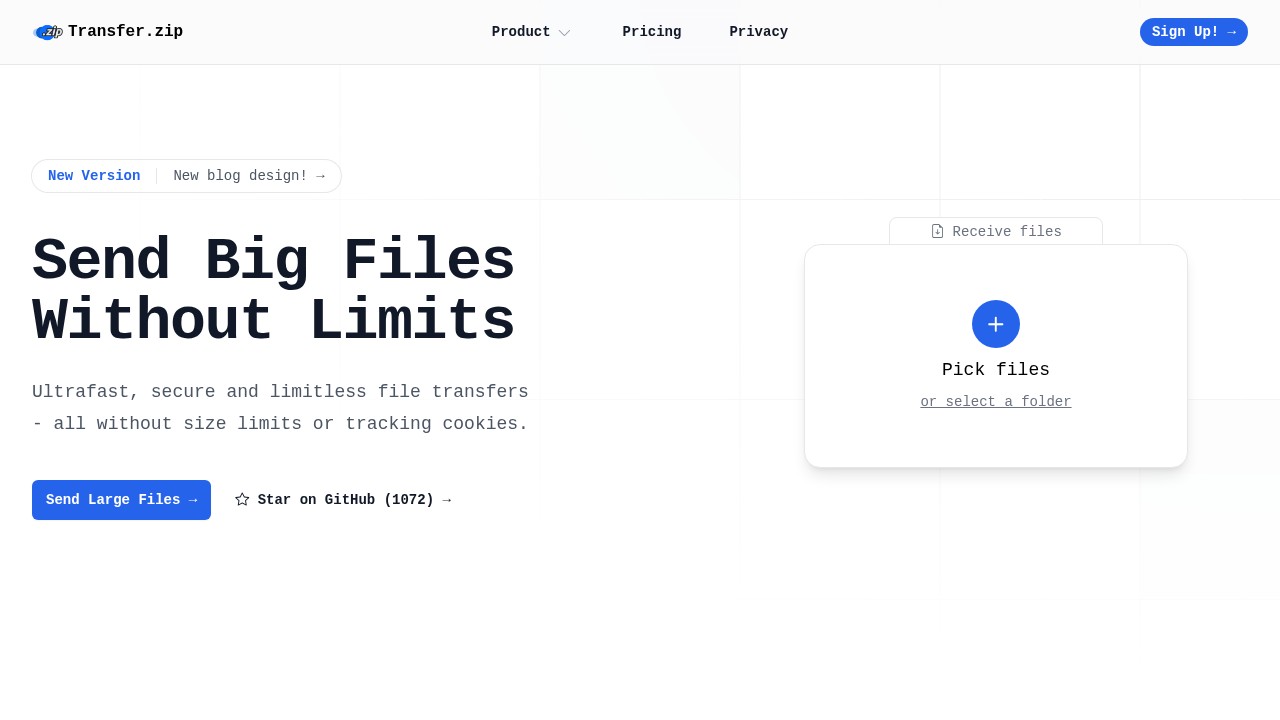Is Microsoft Teams Safe for File Sharing? Simple Guide
Sharing files at work is a normal thing. But it is also something that can make people worry about safety and privacy. Many teams use Microsoft Teams for sending documents, but is it safe enough? Let’s talk about how Microsoft Teams protects your files, where it works well, and where you might want to look at other secure tools, like Transfer.zip, when privacy is your top concern.
Why Security Matters in File Sharing
When you work with files, sometimes they are just simple things, but other times they could be project plans, personal details, or even things you don't want leaving your company. If these files get into the wrong hands, it can lead to data theft, embarrassment, or even legal trouble. So, you need to know that your file sharing tool is set up to protect you.
How Microsoft Teams Protects File Sharing
Strengths
- Integrated Security: Microsoft Teams runs on the Microsoft 365 platform, using the same security model as SharePoint and OneDrive. Files shared in Teams are stored in SharePoint and protected with its security features.
- Permissions and Access Controls: You can choose who sees your file. Team members only get access if they are in the right group. You can adjust whether files are public or just for certain people (source).
- Support for External Sharing: Teams lets you share files with people outside your company by setting up guest access or "shared channels," but with controls and logs (see Microsoft guidance for details).
- Encryption: Files are encrypted while they move over the internet and while sitting in storage (called encryption "in transit" and "at rest").
- Sensitivity Labels: For more sensitive projects, admins can add "sensitivity labels" to protect files even more. These can block sharing, force encryption, and limit access to sensitive documents (reference).
Weaknesses
- Complex Settings: There are lots of options, which is good for big companies, but can be confusing for smaller teams or regular people who just want to send a file and feel safe.
- Dependency on Admins: Your level of safety often depends on how well your IT staff has set up the Teams platform. If they do not use strong policies, you may be at risk.
- Limitations with Guests: Some protections are less strong when sharing with people who do not work at your company. For example, "sensitivity labels" may not always protect files if someone outside opens them.
- No True End-to-End Encryption for Files: Files are safe, but Microsoft can still access the data for legal or support reasons. It is not the same as "zero-knowledge" encryption where nobody but you can see your files.
- File Size Limits and Sharing Controls: While you can share common files easily, very large files or special file types might hit Microsoft’s limits or need other tools.
When Should You Use Microsoft Teams?
Microsoft Teams is great if:
- You work inside one company or trusted partners.
- You need tracking, access control, and logging.
- You are happy with your IT team setting up safe sharing and you do not need to share giant files.
But, if you work with very large files, need stronger privacy, or want simple tools, you might find Microsoft Teams not enough.
Try Transfer.zip for Simpler, Private File Sharing
If privacy is most important, or if you need to send really large files without limits, you might want to check out Transfer.zip. Here is why it’s different:
- No File Size Limits: You can send any size file, even over 100GB!
- End-to-End Encryption: Quick Share mode ensures no one, not even Transfer.zip, can read your files or see your activity.
- No Tracking or Third-Party Data Sharing: They do not use tracking cookies or sell your data.
- Simple Controls: No complex admin needed. You can send files by a link or email, and control when links expire.
- Perfect for Clients and Teams: Anyone can upload files to you, even without an account.
- Full Control Over Privacy: With options for file expiry, custom links, and minimal data collection, you stay in charge.
- Fast and Clean: No ads, no popups, just fast transfers.
You can read all about how it works and what it does differently at Transfer.zip.
Quick Look: Microsoft Teams vs Transfer.zip
| Feature | Microsoft Teams | Transfer.zip |
|---|---|---|
| File Size Limit | Limited (usually up to 250GB/file) | Unlimited, no practical cap |
| Privacy | Encrypted, but Microsoft can access | True end-to-end encryption |
| Complex Setup | Needs admin and IT policies | Simple, fast, no admin needed |
| Tracking | May use analytics/monitoring tools | No tracking cookies at all |
| Guest File Uploads | Needs accounts in some setups | Anyone can send files to you |
| Link Control | Some control via policies | Easy, user-controlled links |
FAQ
How do I know my data is private when sharing files?
Privacy depends on the tool. Standard tools may log user actions or scan files for safety, but end-to-end encrypted tools are stronger for privacy because the provider cannot access your files.
What happens if a file is shared by mistake with Microsoft Teams?
Admins or users with permissions can change sharing settings and remove access, but if a link got outside, someone may have already copied it.
Is encryption enough for file safety?
Encryption is important, but so are controls like who can access links and whether files are logged or tracked.
Can I see who downloaded a file in Teams?
Admins can track access in some ways, but tracking exactly who downloaded and when is not always clear without extra set up.
Is it safe to share very large files in Teams?
It is safe up to a point, but if your files are over their size limit or have extra privacy needs, a tool with true end-to-end encryption is better.
If privacy or huge files are your main worry, or you need something simpler, Transfer.zip is worth a try. But for classic work with teams and normal-sized files, Microsoft Teams can be safe when set up well by your admin. Found this useful? Share your thoughts in the comments or give both tools a try for your next file!