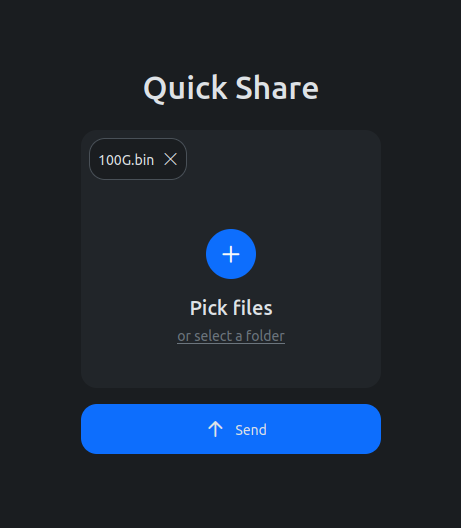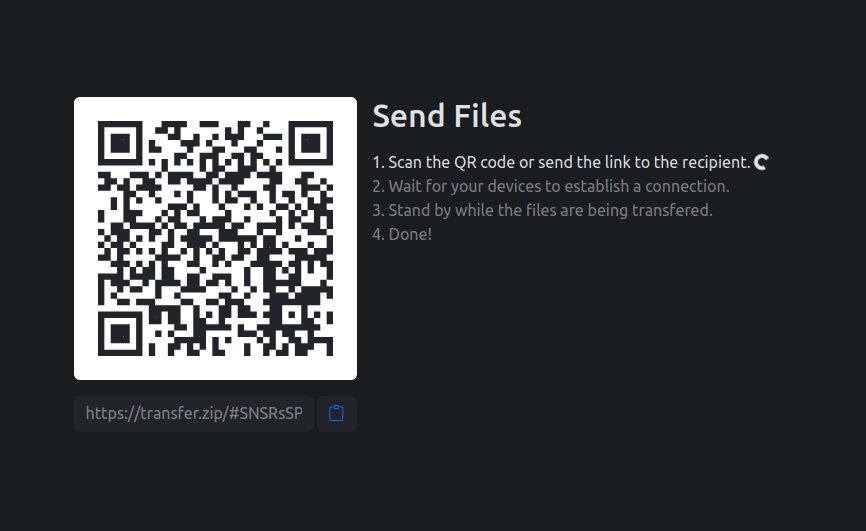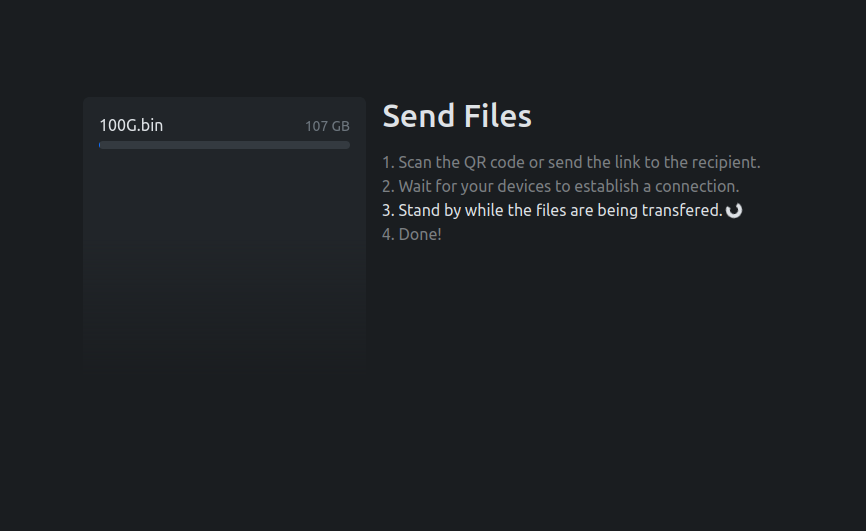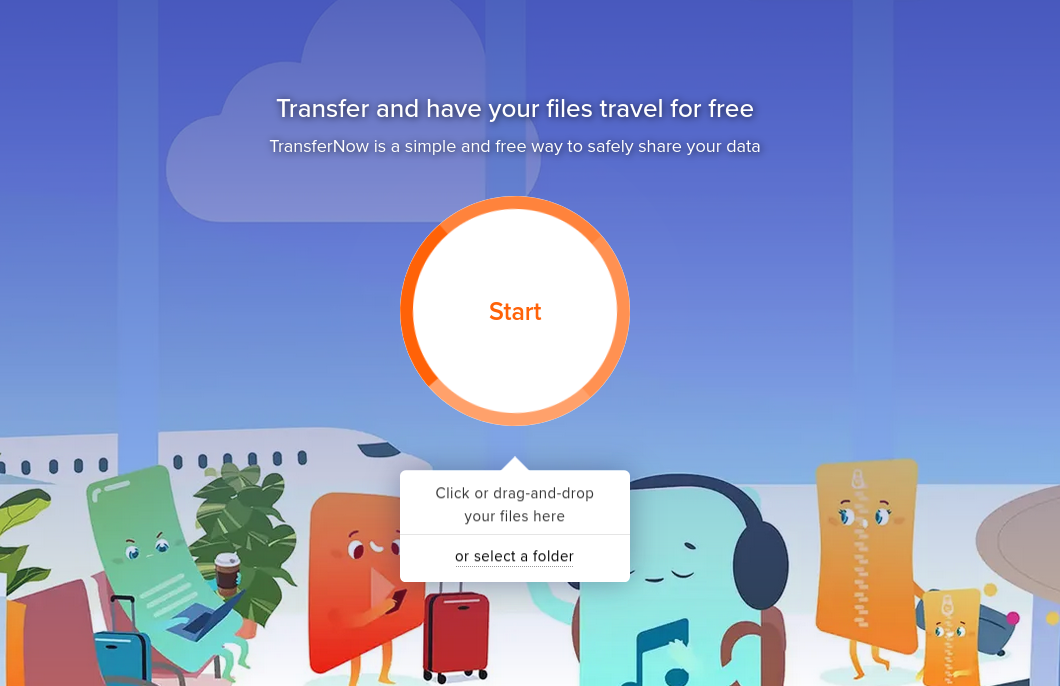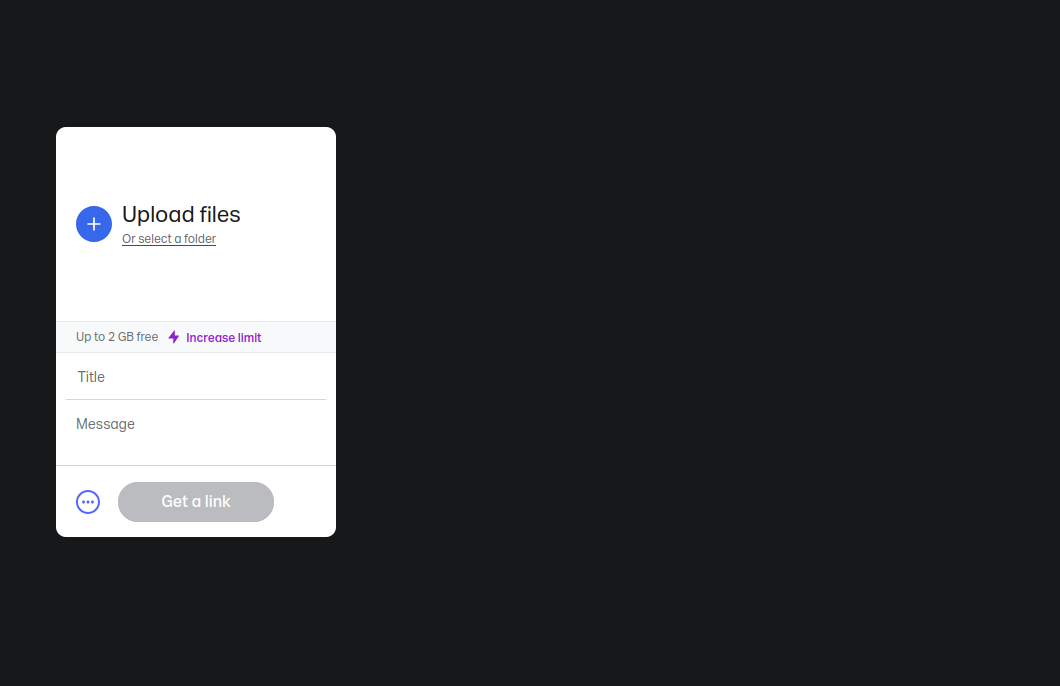How to easily upload zip file online
Seemingly, there is no quick and easy way to upload and send files like .zip files on the modern web. You might start with WhatsApp, but its 16MB limit can be frustratingly restrictive. Email isn’t feasible due to attachment size constraints. Dropbox looks promising, but it has a 2GB limit on free file transfers. OneDrive could be another option, but its interface is overly complex, you just want something quick, easy and free!
So in this blog post, we will list what we think are the top three of the easiest and fastest file transfer services, so you can transfer your .zip files and more, hassle-free.
1. Quick Share by transfer.zip
Transfer.zip is a free and open source platform that allows you to send files of any size. The source code is available on GitHub here, offering transparency and the option to self-host for added security. The official version at https://transfer.zip/ runs the same verified code from the GitHub repository, ensuring it’s just as secure.
If you’ve struggled with uploading large zip files online, this service is worth trying. It stands out from other services, which can be both advantageous and disadvantageous, but it might be exactly what you need. The most notable feature is Quick Share, the primary function of the service, enabling the transfer of files of any size.
Pros
- Infinite file size, 1TB+
- Open source
- No account needed
- End-to-end encrypted (verifiable with source code)
- Privacy-oriented
Cons
- Need to keep browser open during the whole transfer
- A bit more advertisements
How to use Quick Share to upload a zip file
1. Visit the website and pick your files
To use transfer.zip, just navigate to the official website at transfer.zip. There you will be instructed to pick your files, or pick a whole folder if that’s your thing. Once the files are picked, it should look something like this, with the file name appearing in the file box:
2. Click send
Once you have picked your files, click the Send button, and it will show you a big QR code and a button to copy the shareable link. The shareable link is the URL that the receiver should visit to download the file. The shareable link contains a unique identifier for your files, along with a 256-bit encryption key that was generated locally in your browser, meaning Transfer.zip never has access to the encryption key.
3. Scan the QR code or share the link
Now, you have the option to either let them scan the QR Code, or if they are unable to, you can send them the shareable link. As soon as they scan the QR code or click the link, your devices will try to set up a peer-to-peer connection to each other. In most cases that will work and the devices will connect instantly, but sometimes network firewalls may disallow such direct connections, which means the devices will not be able to connect directly.
In such cases, Quick Share relays the encrypted file information through one of its servers. As the files are end-to-end encrypted, it is still impossible for Transfer.zip to read the files.
4. Wait while the files are being transfered
Finally, when the connection is established, the files will begin transferring. Remember that they are transfered in real-time, so if anyone closes their browser tab or window, the transfer will be stopped and will need to be restarted again. This is one of the biggest limitations of Transfer.zip’s Quick Share, but it is also the reason why the files can be so infinitely large. The transfer speed is limited by your and your receivers internet connection, so sending big files could take time. Be patient!
5. Done!
Hopefully the file transfer went smoothly. If you encounter any problems, you could submit an issue at the GitHub page.
2. TransferNow
TransferNow is a simple and popular file transfer service. Easily transfer your files and large documents to one or multiple contacts, or generate a shareable link for your boards and social media with just a few clicks. They also provide comprehensive monitoring and reporting services for both individual users and organizations of all sizes!
Pros
- Files available for 7 days
- Password protection
- No account needed
- Simple and popular
Cons
- Requires your email address
- Only 5GB per transfer
- Not open source
Uploading files with TransferNow is straight-forward, their website is beautiful and contains cute art, instead of ads.
3. WeTransfer
WeTransfer is probably one of the most popular file sharing websites on the web right now. However, they may not be the best for transfering large zip files for free just because they are the most popular. If you want to pay for their plans, WeTransfer also offers features such as file encryption, customizable backgrounds, and tracking options, ensuring secure and seamless file sharing for individuals and organizations of all sizes!
Pros
- Files available for 7 days
- Well-known
- Data encryption
Cons
- Only 2GB per transfer
- May need to verify email
- Not open source
- Few but large advertisements
Uploading files with WeTransfer is easy, their landing page is straight-forward and clean, but contains a large full-screen ads if you are not using an ad-blocker.