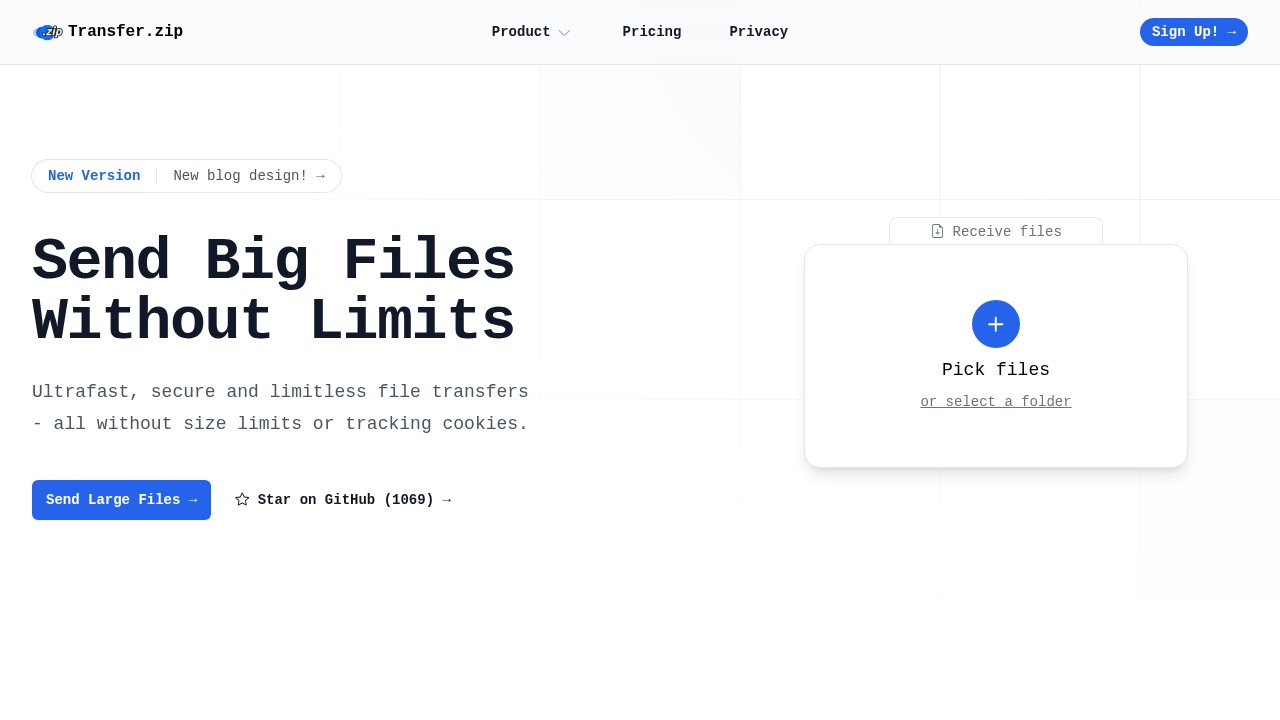Comparing the Best File Transfer Apps in 2025
Choosing a good file transfer app can feel confusing. There are many options, each with different features, privacy rules, and limits. Maybe you want to send huge videos to a friend, get work files from a client, or move photos to a new phone. Picking the right tool saves you time and trouble.
In 2025, privacy and file size limits matter more than ever. We compare some popular apps so you can decide what fits your needs.
Why Do File Transfer Apps Matter?
- Big file sizes: More people work with large videos, graphics, or software projects.
- Privacy: You may not want companies watching what you send.
- Ease of use: Not everyone is a tech expert, so the app should be simple.
- Speed and reliability: Waiting too long or failed uploads are a pain.
- File types: Work and personal needs are very different, so flexibility is important.
Let's look at some of the most talked-about file transfer tools right now.
1. Transfer.zip
Transfer.zip is a new player that focuses on privacy and simplicity.
Pros:
- No file size limits: Send files of any size, even over 100GB.
- Real privacy: They do not use tracking cookies, do not share data, and only collect what is required for paid plans.
- Strong encryption: Uses AES-256 and offers end-to-end encryption, so not even Transfer.zip can read your files with Quick Share.
- No popups or forced logins: Just upload and send files, no distractions.
- Flexible ways to send: Share by link, email, or let others send files to you easily.
- Dashboard: Track who downloads your files, set expiry dates, and control access.
Cons:
- Newer service: Some folks may prefer old brands with more reviews.
- Paid features: Full storage length and extra tools are for paying users, though basic unlimited transfers are free with Quick Share.
- No mobile app: Uses web browser for now, which is okay for most but may not fit every mobile use case.
2. Samsung Smart Switch
Samsung Smart Switch on Google Play is popular for moving data between phones, especially for Samsung users.
Pros:
- Great for Samsung devices: Fast if moving to a new Galaxy phone.
- Transfers a lot: Contacts, photos, messages, and app data move at once.
- Official tool: Directly from Samsung, so safer than strange apps.
Cons:
- Limited to Samsung: Best used only for transfers between Galaxy devices.
- Can be buggy: Many reviews say it falters when updating or switching between non-Samsung and Samsung devices.
- Size limitations: Can choke on very large files or lots of data, and wireless transfer is slow for giant items.
3. Built-In System Tools (Windows Photos, iTunes, File Explorer)
Most people just need to get files from device A to device B. Built-in tools like Windows Photos app, File Explorer, or Apple's iTunes are already on many PCs and phones (Microsoft guide).
Pros:
- Free and easy: No downloads needed.
- Secure: Your files stay on your computer, not a cloud.
- Good for photos and videos: Simple if you just want to move 10-100 files.
Cons:
- Tedious for big transfers: Moving many GBs can take a long time and sometimes fail.
- Not for sharing: Not made for sending files to others, especially outside your network.
- Limited controls: No way to know if someone downloaded your file or to set expiry dates.
4. Cloud Storage (OneDrive, Google Drive, iCloud)
Apps like Google Drive, OneDrive, and iCloud are used daily to sync and share files.
Pros:
- Cross-platform: Easy access on web, desktop, and mobile.
- Automatic sync: Good for backing up photos and documents.
- Built-in sharing: Send links to others easily.
Cons:
- File size limits: Many limit uploads to 5GB–15GB per file on free or even paid plans.
- Not private: Companies can scan your content and sometimes use your data for ads or analytics.
- Clunky for huge files: Large uploads can fail or require paid upgrades.
Which Is Right for You?
Choose Transfer.zip if:
- You send huge files regularly and dislike arbitrary limits.
- Privacy really matters and you prefer no tracking.
- You want flexibility (like Quick Share between devices or getting uploads from others with no account).
- You just want a simple, fast tool for work or personal use.
Choose device tools or cloud services if:
- You only send files between your own devices and they are not too big.
- Having your files connected to your main digital workspace is important.
- Your employer/company already pays for cloud accounts.
FAQ
How do I choose a file transfer app for work?
Look for privacy, speed, and support for large files. Check what your company policy says about storing or sending work data.
Is there a way to transfer files with no size limit for free?
Most big-name apps have free limits, but a few, like Transfer.zip's Quick Share, allow very large transfers with no account needed.
Can I send files securely online?
Yes, some apps use end-to-end encryption. Always check if the app stores keys or can see your files, like with Transfer.zip's Quick Share.
What should I do if my transfer fails?
Try splitting your file or checking your connection. Some browsers limit uploads. Services like Transfer.zip do not have file size limits but browser memory can still be a factor.
How long are shared files kept online?
It depends. Some tools (like Transfer.zip Pro) allow up to 365 days. Free plans on most apps are much shorter, often just 7–14 days.
When you send files today, it's not just about speed. Privacy and control are just as important as limits and simplicity. Try the options above and see which fits your flow. You can learn more about privacy-first transfers at Transfer.zip.