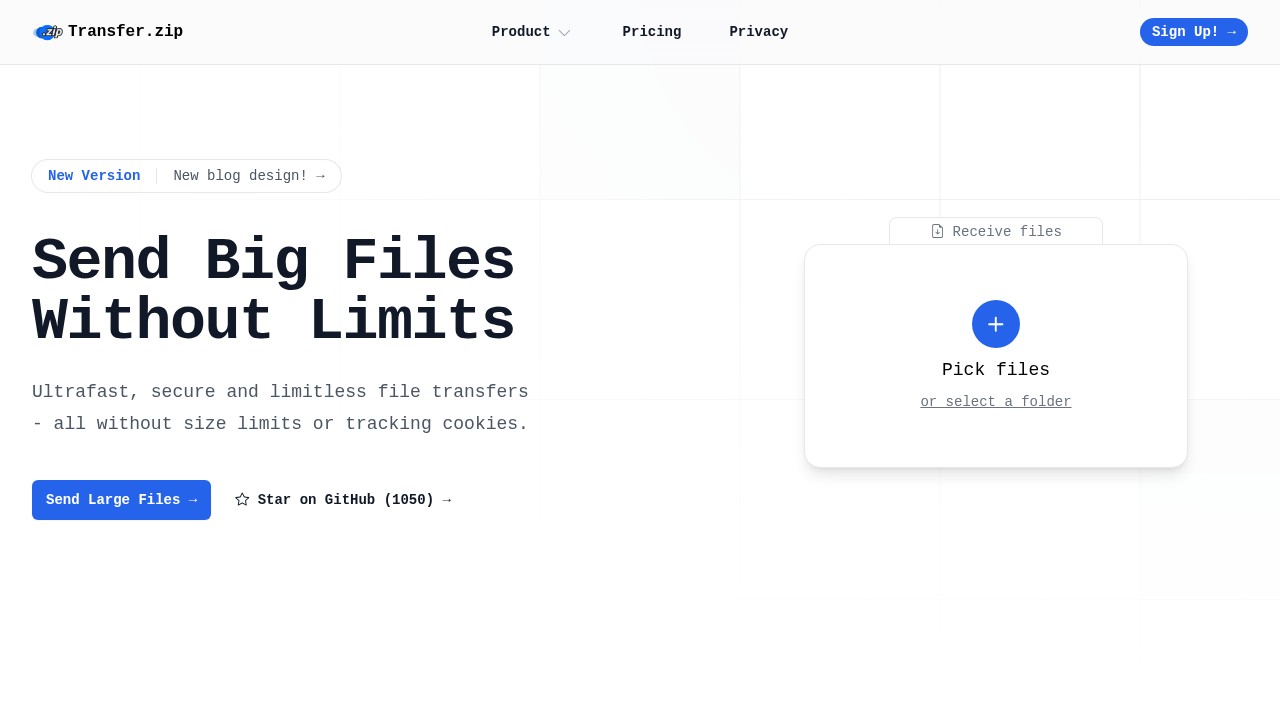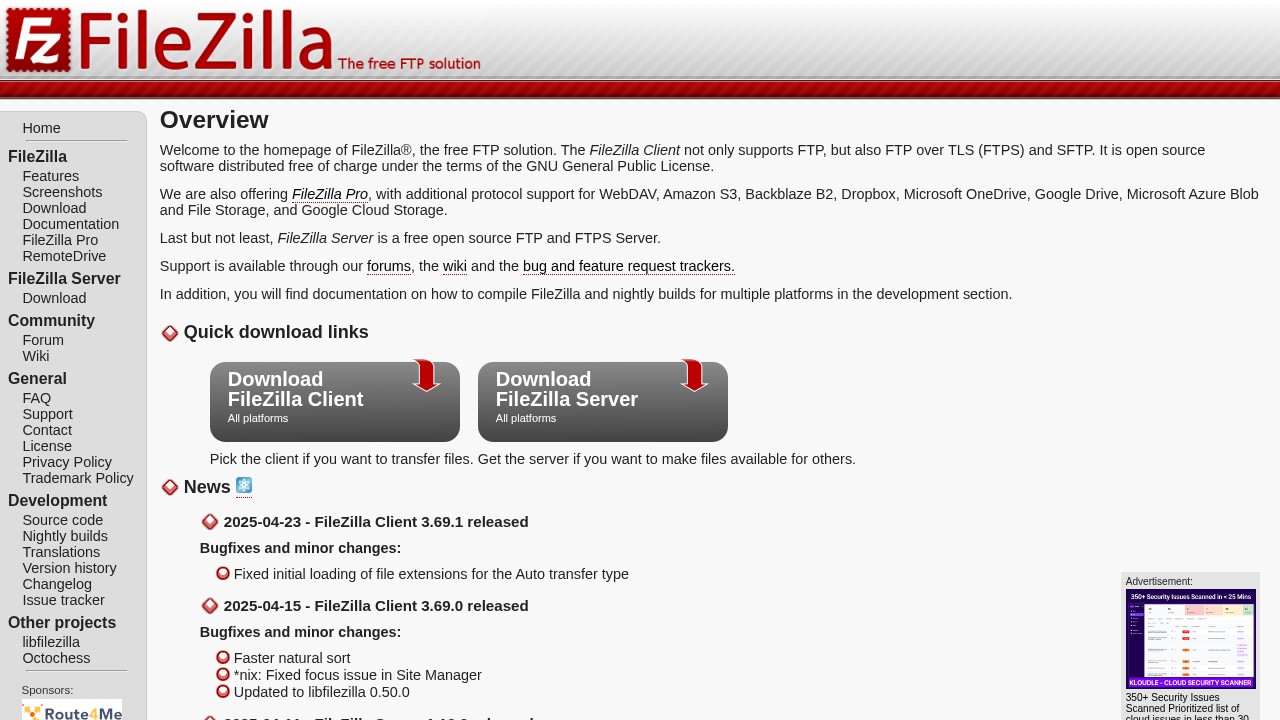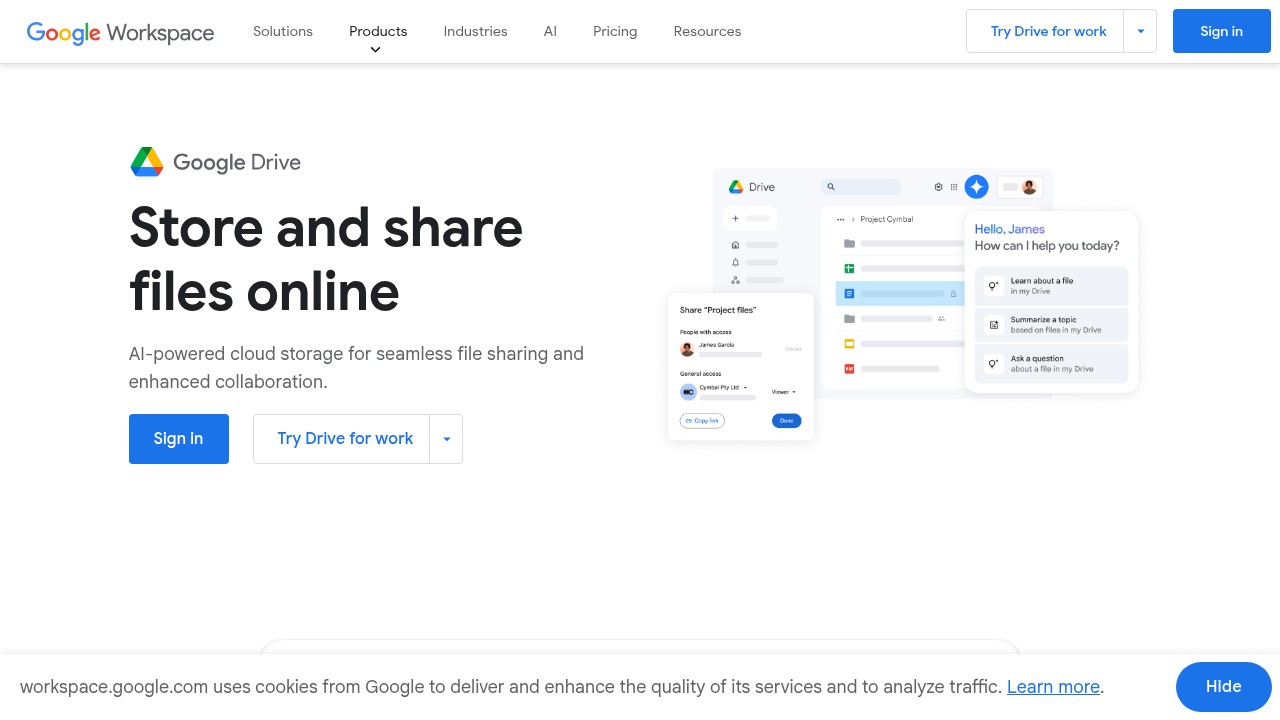Top Free File Sharing Programs in 2025 for Easy Transfers
File sharing is such a normal part of working, studying, and just living online now. It helps you send documents, music, videos, images, and more to anyone, anywhere, at any time. But not every file sharing service is good in the same way. You probably care about simple things: no annoying file size limits, privacy that you can trust, and a process that "just works." So, what is the best free file sharing program in 2025?
Let’s look at why it matters, then compare today’s best free file sharing options based on what real people actually need.
Why Do You Need a Strong File Sharing Program?
- Sending large files: Most email providers limit files to just 20-50MB. What if you need to send 1GB or more? Students, creatives, engineers, or even families with tons of vacation photos need big transfers.
- Privacy: Some services track everything you do, or might look at your files. That can feel risky, especially for work or family stuff.
- Control and simplicity: You want to know when your files are received, and how to manage who gets them, but you don’t want a tough process or to install something big.
- Reliability: The classic "Did you get my file?" question can get old. A good program makes this clear.
The Top Free File Sharing Services (2025)
Below are some of the best free file sharing programs. Each one has slightly different strengths. Hopefully, you find a fit for your needs.
1. Transfer.zip – Unlimited Size, Real Privacy, Zero Hassle
Strengths:
- No file size limits at all with “Quick Share,” even for files 100GB+
- Good for fast, peer-to-peer sharing or uploads saved for days (with paid plans)
- End-to-end encrypted, so nobody (not even Transfer.zip) can peek at your files
- No cookie popups or annoying accept boxes - privacy by default
- Option to get notified when your links are used or files downloaded
- Quick online tools: zip/unzip files or convert images in-browser, all processed locally
Weaknesses:
- Best features (like file expiry, longer storage, stats dashboard) require a paid upgrade
- No full-featured desktop app yet - all web based
Great if you want truly unlimited file sending for free, super-strong privacy, and don’t want marketing tracking. It is especially good for large creative projects, or anyone who just values straightforward privacy. Visit Transfer.zip
2. FileZilla – For Power Users Who Like FTP
Strengths:
- 100% free and open-source
- Strong for those who need traditional FTP, SFTP, or FTPS file transfers
- Cross-platform: Windows, macOS, Linux support
- Handles huge files and folder transfers, no strict commercial limits
Weaknesses:
- Not very beginner-friendly - requires downloading an app and setting up servers or hosts
- No built-in encryption for all modes by default; depends on settings and connection type
- Not “share by link” or “email your file to someone” simple
Best for developers, IT workers, or anyone who manages websites/files on remote servers.
3. Google Drive – Generous Free Storage, Seamless Online Edit
Strengths:
- 15GB free storage for all Google users
- Excellent document collaboration and sharing (“share via link” or email)
- Works on every device, with deep integration in Android and Google Workspace apps
Weaknesses:
- File size per upload capped at 5TB, but free space shared with Gmail and Google Photos
- Some privacy questions: Google scans content for various reasons, policies are not always simple
- Need a Google account for easiest sharing
Great for students and teams who already work with Google tools and don’t have special privacy needs.
Other Notable Mentions
- Dropbox: Easy sharing, but only 2GB free
- Microsoft OneDrive: 5GB free and works best if you use Windows/Microsoft 365 a lot
- Proton Drive: Very strong privacy, but only 1GB free
- Sync.com: No file size limits, good privacy focus, 5GB free
All of these have their own quirks, like limited free space, requirement to create accounts, or strict file expiry dates.
How to Choose What Works for You
Most people can get by with Google Drive for normal school or office files, but storage runs out fast. FileZilla is a solid pick if you run your own website or need hands-on FTP. For sending very large files or wanting real privacy without popups and tracking, Transfer.zip is usually easier and feels safer.
Like, nobody wants their private photos or big business files floating outside their control, so it pays to check if a service is private by design or just says so for marketing.
FAQ
1. What does “end-to-end encryption” mean for file sharing?
It means only the people sending and getting the file can open it. The service provider cannot see the file contents during transfer. This is more secure than normal encryption, where the company could still access files.
2. Can I share big files for free with most cloud platforms?
Usually, there are limits. Google Drive gives 15GB free total, OneDrive gives 5GB, Dropbox just 2GB. Only some special services (like Transfer.zip in Quick Share mode) really let you send anything as big as you want for free.
3. Is it safe to share sensitive stuff online?
It depends on the service. Make sure the program offers strong encryption, doesn't scan or track your files, and isn’t known for hacks or leaks. Always double-check privacy policies.
4. What’s better: browser-based or app-based sharing?
Browsers are great for quick use - no installs required. Desktop apps can be faster for big folder transfers, but sometimes they’re harder to set up or need more trust.
5. Can I get notifications when someone downloads my file?
Some services let you see when your file links are used. This matters more for businesses, but if you care about delivery confirmation, check if the platform offers stats or notifications.
In the end, the “best” free file sharing program comes down to what you care about the most. For biggest files and no-nonsense privacy? Give Transfer.zip a try - you don’t even have to make an account for small quick shares. If you want deep folder structure or already use Google/OneDrive, those can work too. Just match the tool to your real need, and avoid the trap of choosing only the most popular (which sometimes isn’t even the easiest).
Hope this made your next file send a bit less of a headache.